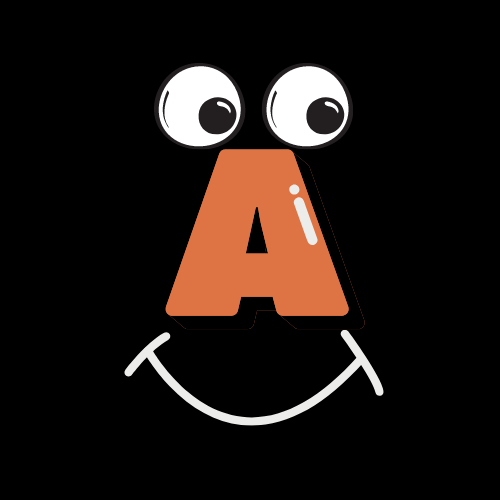Many may find learning how to use a screen reader for the Blind daunting to learn. Due not able to see the screen, Blind users will use keyboard commands or touch screen gestures to navigate their computer or handheld devices. With this, it is a wholly different way to navigate than most people are used to. Don’t worry, that is why we are here. We are experts on how to use screen readers. We use a screen reader in everyday usage, and we have years of experience in teaching others. This involves learning new programs, methods of navigation, and troubleshooting for our clients. Each one of us has different knowledge that we may excel on more than the next. There are different certifications to show our knowledge. But more than anything, it is the knowledge of people skills. It is to know how to teach and simplify different methods of navigation so our clients can use these new skills in their everyday tasks. Each Client is different. Each Trainer is different. That is the beauty of this service we offer. We can teach at all levels of skill levels and at our own pace. Here are just a few things of things we can teach at an introductory level.
Tasks you can do with a Screen reader.
- Write Documents/Notes
- Play Music
- Zoom Meetings
- Manage your files.
- Surf the Internet
- Understand Settings to make your computer more personalized.
What is a Screen reader?
A screen reader is a special program or app that users who have very little or no vision. Instead of looking at a screen to read or select what you want, a screen reader will speak out loud about what is on the screen. A user can use either or both keyboard commands and touch screen gestures. There will be a focus, a box that moves around the screen when you use a keyboard or touchscreen gesture. By a command, a user can move the focus around the screen. What is inside of the focus will be spoken out loud. If it is on a paragraph, only that paragraph will be spoken out loud. If it is on a link or button, a user can press the Enter key to activate that link or button. In this way a user with low or no vision can use a computer. Once a user who is unable to see the screen learns how to use a screen reader, they will have a whole new world open up to them. Just by communicating via email, chat, virtual meetings to looking up or doing research on the internet to downloading your favorite music, book, movie, or even shopping, they will gain more independence than they thought of otherwise.
Various Platforms & Screen Readers
Microsoft Windows screen reader options
JAWS Instructional Training
JAWS is a very popular screen reader that has been created for Microsoft Windows computer in 1989. JAWS means Java Access with Speech. JAWS have been part of governments, large educational corporation and personal use for years. Just using a keyboard, a user can use JAWS to fully navigate a computer. There are also built-in training materials, and a large selection of voices you can choose from that best match for you. Lastly, JAWS is a paid software, but you will get updates, and reliable support.
NVDA Instructional Training
NVDA is a screen reader for Microsoft Windows computer. NVDA means Non-Visual Desktop Access. This is open-source software, which means it is free and can be installed on any computer without a fee. They do have a donation option to help pay for all the work that has been done for this screen reader. NVDA is a very robust screen reader and depends on who you speak with, some consider that it is better than JAWS. Since this is free software, the voice packages with it are not that great. So, when you advance and feel like you want to expand, you have an option to purchase a 1-time fee of any voices that best match for you.
Apple products: Mac, iPhone, & iPad
Voiceover Instructional Training
All Apple products come with a built-in screen reader called Voiceover. This goes on any Macintosh computers, iPhone, iPad and the iPod Touch. With a simple keyboard command, or using Siri, you can enable Voiceover and use it right away. Voiceover is updated for free when the devices are updated too. Many find this a very popular feature to have since all devices are fully accessible right out of the box.
Android based Devices.
Talkback Instructional Training
Android devices are very well known due to the operating system that is a non-Apple product. This comes with an option to install a screen reader called Talkback. When enabled Talkback will speak what is on the screen and a user can move the talkback focus around by doing different gestures on the screen. Due to the fragmentation of various Android devices, each will have their own unique way of doing things. Training for these devices will take a level of just playing round different features and learning from what it can do. This is considered a slightly harder device to learn than the Apple iPhone or iPad devices.
How we offer Training Remotely
Due to the cost and time of travel, and some clients live in remote areas, we strive to do all training remotely to offer the best service. It all comes down to what the client is comfortable with. But we can do training over the phone, using Alexa to Alexa, and our favorite, using Zoom meetings. If we connect via Windows computer, we can use the remote options that are found in JAWS and NVDA. If you have a Macintosh computer, there is a new software called RIM which is called Request Incident manager which is the first fully accessible remote-control software. For handheld devices like iPhone, iPad and Android, we can most certainly offer training over the phone, Alexa to Alexa, or on Zoom meetings. We can hear your screen reader speaking. We are expert enough to determine where you are at from what your devices speaks to offer instruction.
Meet the Trainers
Here at Inclusive Ability Initiative, we have Adaptive Technology Trainers that are very experienced in what they do and offer various ways of teaching on various platforms and programs. They are backed by well-known certifications, years of experience and the personality to teach. Read on below to meet our various Trainers to get to know them. If you feel that one best match you, feel free to contact that Trainer via their contact form. All Trainers are open for one-on-one training, group training or give presentations via Virtual platform like Zoom meetings. No question is too big or too small. If you are reading this on behalf of your family member or friend, feel free to contact anyone of us to answer your questions. We even give out advice on what technology to purchase beforehand.
Meet Anne Murphy
“Anne Murphy is a (CSP) Consumer Support Provider for Missouri Assistive Technology.
> She was born with congenital glaucoma. Until the age of 34 she had functional vision and had been able to drive, traveled and earned her masters of social work degree from Saint Louis University. at the same time, she was experiencing visual challenges she also began dealing with hearing loss.
> Her transition from having functional vision to total blindness and
> hearing loss has been a roller coaster ride but she has come through it all with the help of technology
Anne is amazed at the technological advancements that have been made even in the last 15 +years.
> With I phone and apps as well as the screen reader JAWS.
> These have enabled her to manage her household finances, shop, communicate and organize.
> Anne’s motto:
> “”Despite the fact that it is a sighted world it is not the end of the world when faced with vision loss.”
Anne teaches the screen reader JAWS, and voice over on the I phone”
“If you would like to meet Anne or ask any questions on what is involved in the training and prices, please use the following information for contact.
Anne Murphy
Email: [email protected]
Phone: (314) 708-1619”
Meet Brett Wilhelm
Brett Wilhelm has been blind since birth and began losing his hearing at age eight. He now uses Cochlear Implants. Mr. Wilhelm has been certified to teach assistive technology since 2013. He owns his own AT training company, Wilhelm’s Assistive Technology Services. Wilhelm’s AT services provides training to both individuals and organizations either directly or by contracting through programs like the Cabconnect program. Mr. Wilhelm also serves as President of Sight and Sound Impaired of ST. Louis, a support group for people with deaf-blindness.
“If you would like to meet Brett or ask any questions on what is involved in the training and prices, please use the following information for contact.
Brett Wilhelm
Email: [email protected]
Phone: (636) 544-5358”
Meet Daniel Hawkins
Daniel has been training people with vision loss and those with both vision and hearing loss since 2013. Since Daniel lost his vision, he learned the value of adaptive technology and how it can be very useful despite a person not being able to use their eyes anymore. Over the years Daniel has learned to be flexible in training and learn to say, “I don’t know that answer, but let me do research on that”. Due to that, he has learned a lot on various devices and programs along with various methods on how to find the simplest, most effective way to perform a task. As of now, Daniel is moving on to becoming an expert in Digital Accessibility Specialist in catching accessibility issues then helping Engineers in remediation. But Daniel would love to take the time to show anyone how to use their accessible devices. If you have any questions, or want training, feel free to contact Daniel by filling out this form. Contact Daniel.
These are the technology Daniel is an expert on
- Windows 10 & 11 with JAWS & NVDA
- Mac Os, iPhone, & iPad with Voiceover
- Android based devices with Talkback
Meet Asher
They said “black cats don’t get enough love”. Well, this guy does! Meet Asher, our very curious playful cat. Asher loves tuna and will never say no to chicken. Asher loves to play and snuggle. One thing that he does to help with these Instructional training sessions is to walk across your computer keyboard. His reasoning is, if it is too easy, he will make it harder by pressing random keys. But in reality, he much rather you give him attention than work on a computer. He is certified to help in any way, and always purrs when you pet him. He is an expert in swishing his tail in your face to distract you from learning on the computer. But he can calm you when you get frustrated. Feel free to meet Asher by filling out the following form. He may or may not respond, depending on if he is taking a nap by the window. Contact Asher