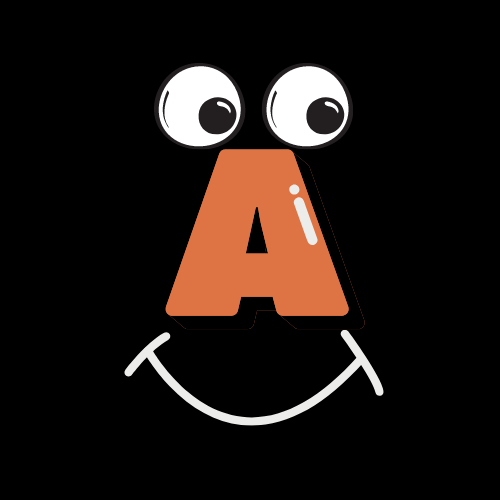tips & tricks on Conference Calling
Many of us may want to call in a conference line, or do a video conference call. But for some, it can be a tedious method in dialing in the phone number and then you have to dial in the code. Here in this tutorial, we will show you an easier way to do that. If you have a Smartphone like an Apple iPhone, or an Android phone, you will be able to save your contacts with the code to call in a conference line. This makes dialing much easier. Read on to learn how.
Saving a Contact
Not a lot of people know this nifty trick, but this is the same for both iPhones and Android. If you add a comma after a phone number, there is a two second delay before the next number is dialed automatically. So, you can use your imagination in setting up your contact. You can have this setup to call in your work’s conference line for a staff meeting, or you can navigate your financial institution to check your bank balance. We are going to show you the steps to make a fictional conference number for you to save.
Step 1
Go to your phone’s contacts and tap on create New Contact.
Step 2
Go ahead and type in the Contact’s Name you want. For example, “Staff meeting Conference Line”
Step 3
Next let’s add a phone number. Below is what a fictional number will look like,
(555) 555-1234
Step 4
Now, here is the really cool part, once you type the full phone number for the conference line, you now can add the extra part where you will add the code for said line. You will first need to add a comma for that two second delay. So, below is the full number you will need to enter in which will look like this,
(555) 555-1234,123456#
Step 5
Notice I added the pound sign after that string of numbers. Most conference lines will need you to press the pound key to complete the code. Go ahead and save the contact.
Step 6
Test call. Now go ahead and see if you can do a test call. If it works, Woohoo!
Step 7
With some conference lines, you will need to press the pound key again once you say your name. So, for the above number, I will add about 4 to 5 extra commas and then add another pound key. This is how it will look:
(555) 555-1234,123456#,,,,,#
Step 8
You will may have to do a few test calls to see how many commas you will need. Sometimes it can be too long of a wait, or too short. Once you are satisfied with it, remember to save it and use it from now on. You also can share your contacts with others as a Contact Card so they can benefit from this great trick!
Conference Calling for Zoom Cloud Meetings
If you are going to call in for a Zoom Meeting, but do not want to use the Zoom application, you have the option to call in using your phone. When you get a Zoom meeting Invitation, you will received a Join website link, then below you will get a list of phone numbers you can choose from. Below that is the Zoom meeting ID, which is the code you use when you call in.
So, if you follow the above steps on how to add a conference line to your contacts, you can do the same with Zoom! Here is an example number. If my Zoom ID is the code: 973-555-126, then you can add in your contacts like this:
(312) 626-6799,973-555-126#,#
If you notice, the extra comma and pound sign is to start the call. At the end of putting in your code, Zoom will ask for your Participation ID. You don’t need to worry about it. Just press the pound key again. Once completed, save contact.
Thank you for taking the time to read the above tutorial. If you have any suggestions to add or like to ask a questions, feel free to fill out our Contact Form.